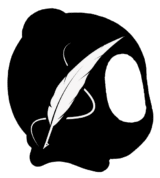We’ve all been there. You generate a great AKCB Beast image using an AI tool, only to realize it has a visible nose or mouth. These subtle but critical mistakes break the core design of AKCB characters. You tweak the prompt, rerun it, try variations… and still, many incredible images end up unusable because of that one unwanted detail.
But now there’s a better way.
Krea.ai offers a powerful solution: the ability to train and edit custom characters. Once you’ve captured the AKCB look, you can use Krea’s Edit feature to fix or repurpose your Beast images while staying on model.
Below are some visual examples of how I’ve used Krea to bring broken renders back to life.

This is the raw image I created using ChatGPT. While it turned out great, the head still needs editing to fully match the authentic Beast look.
Here are the final images after editing the my trained Beast model, now it truly captures the AKCB look.


More examples….










🛠️ Krea Tutorial: How to Train AKCB Model
Want to bring your AKCB edits to the next level? Here’s how you can train your own Beast model in Krea and start editing like a pro:
1. Sign Up
Go to Krea.ai and create an account.
2. Upgrade for Model Training
You’ll need a paid membership to train a character model.
The free tier gives you daily credits to experiment with image generation and editing but custom model training is only available with a subscription.

3. Prepare Your Dataset
Choose high-resolution images of Beasts. Prioritize:
- Close-up headshots (especially front or 3/4 angles)
- Full-body shots
- A few dynamic poses or action frames
👉 You can technically train with as few as 3 images, but I used around 35, which gave much better results.
4. Start Training
Go to the Train section on Krea.

5. Select ‘Image / Flux’ Mode
This is the training method I use for stylized characters like Beasts. But you can also try new “Krea 1” option.

6. Upload Your Dataset
Drag and drop your prepared Beast images.
Select Character mode
Set Training Steps to 495
Enter a Trigger Word (e.g., akcb)
Give your model a clear name (e.g., AKCB)
Leave Learning Rate and Batch Size as default, or experiment if you’re advanced

7. Train the Model
Click Train Image and let Krea do the rest. It takes a bit of time, but once it’s done…
✅ You now have a custom Beast model you can use to generate, edit, or fix images with a consistent and accurate AKCB aesthetic.
What’s Next?
This first tutorial showed you how to train your custom AKCB model in Krea.
👉 Ready to start editing?
Click here to learn how to use that model to edit images—step by step.