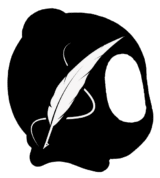In the first tutorial, we trained a custom AKCB model.
Now let’s learn how to edit Beast images using that trained model inside Krea’s Edit tab.
This is the simplest way to remove unwanted features (like mouths or noses) or redesign specific parts (like shoes or eyes) without affecting the overall Beast style.
🔄 Step-by-Step: Simple AKCB Edits in Krea
1. Go to the Edit Tab

Click Edit on Krea’s home screen and upload your image.
2. Select Flux + Your Model
From the model dropdown:
- Choose Flux
- Then select your trained character model (e.g.,
akcb)

3. Add Object > Rectangle Tool

Click Add Objects, select the rectangle tool, and draw a box over the area you want to change (in this example: the eyes).
Leave the prompt field empty and click Generate.
4. Repeat Until It Works
Krea may not give the perfect result on the first try but click a few more times, and you’ll likely land on the right variation.

5. Prompt-Based Edits (Without Model)
Want to edit something else?
In this next example, I changed the shoes by:
- Selecting the area
- Writing a custom prompt (
paper sneakers) - Clicking Generate
You don’t have to use your trained model for every change, combine techniques to customize freely.


6. Done! Repeat As Needed
Keep adjusting different parts of your image using rectangles, prompts, or your model. This method is fast and flexible.
💡 Bonus Tips
Krea’s Edit tool is more than just swapping eyes or shoes. You can also:
- Resize or expand the canvas
- Use advanced tools like lasso or mask
- Cut selections or blend multiple images
- Swap image models mid-edit
…and much more.
I’ll cover these advanced techniques in future tutorials. But for now, this mini guide gives you enough power to clean up or creatively enhance your AKCB visuals.
🙌 Hope You Found This Helpful!
This is just the beginning. Let’s keep building together, refining, remixing, and imagining new Beasts.